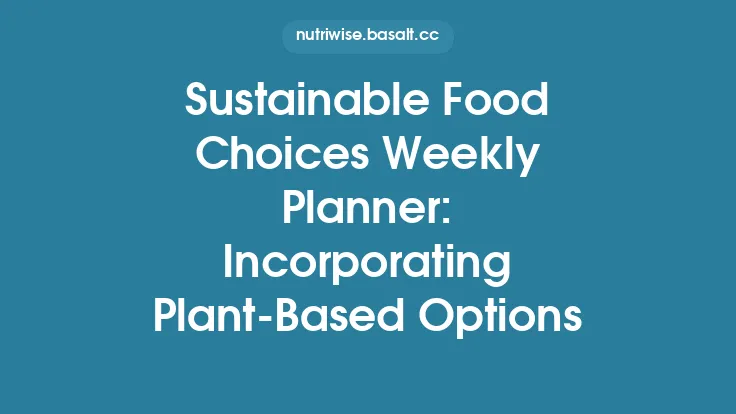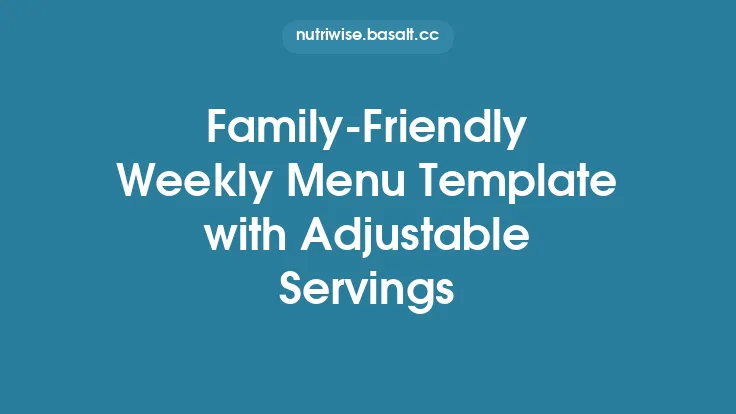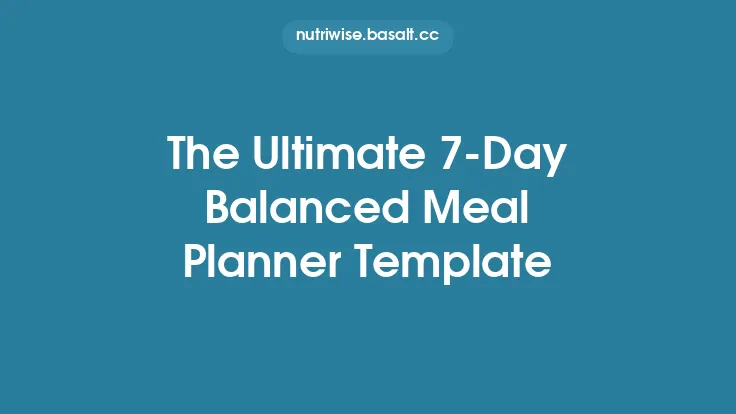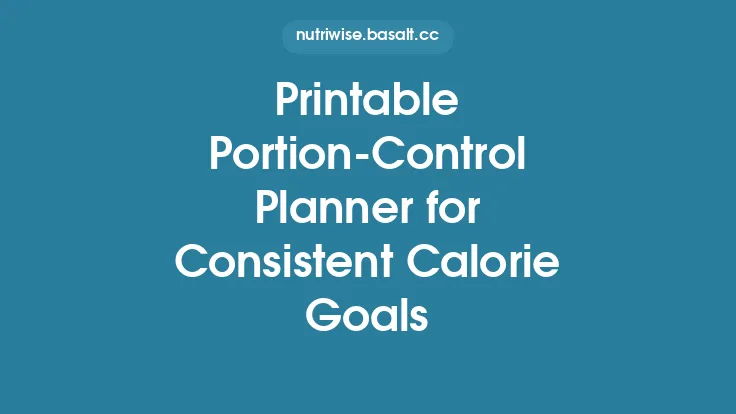When it comes to feeding a household, the kitchen is often the biggest line‑item in a family’s monthly budget. A planner that not only maps out meals but also tracks the dollars (and cents) attached to each dish can turn guesswork into a repeatable, data‑driven process. By embedding cost‑tracking columns directly into a weekly meal‑planning template, you gain a clear view of where money is being spent, where savings can be found, and how to keep the grocery bill in line with your financial goals—all without sacrificing variety or nutrition.
Why a Budget‑Aware Planner Is Essential
- Visibility of Expenses – Traditional meal planners list ingredients and portions, but they rarely show the monetary impact of each choice. Adding cost columns turns a simple menu into a financial snapshot, allowing you to see at a glance which meals are “budget‑heavy” and which are “budget‑light.”
- Control Over Food Waste – When you know the exact cost of each ingredient, you’re more likely to purchase only what you need, reducing the chance of forgotten items rotting in the back of the fridge.
- Alignment With Financial Goals – Whether you’re aiming to stay under a specific weekly grocery budget, save for a larger purchase, or simply avoid overspending, a cost‑tracking planner makes it easy to compare actual spend against a pre‑set target.
- Data‑Driven Adjustments – Over time, the planner builds a historical record of spending patterns. This data can be used to negotiate better deals, shift to cheaper protein sources, or plan meals around seasonal price fluctuations.
Core Components of a Cost‑Tracking Planner
| Column | Purpose | Typical Content |
|---|---|---|
| Day | Identifies the day of the week | Monday, Tuesday, … |
| Meal | Specifies which meal (breakfast, lunch, dinner, snack) | Breakfast, Lunch, Dinner |
| Recipe / Dish | Name of the planned dish | “Spaghetti Bolognese” |
| Servings Planned | Number of portions you intend to make | 4 |
| Ingredient List | Detailed list of all components | Ground beef, tomatoes, pasta, … |
| Quantity per Serving | Amount of each ingredient needed per serving | 100 g beef, 150 g pasta |
| Unit Cost | Price per standard unit (e.g., per kg, per litre) | $8.99/kg |
| Estimated Cost per Serving | Calculated cost for the quantity used in one serving | $1.20 |
| Total Estimated Cost | Sum of all ingredient costs for the recipe | $4.80 |
| Actual Cost | What you actually paid after shopping | $5.10 |
| Variance | Difference between estimated and actual cost | +$0.30 |
| Notes | Space for remarks (e.g., “used frozen veggies”) |
These columns can be rearranged to suit personal workflow, but the key is to keep the cost‑related fields (Unit Cost, Estimated Cost per Serving, Total Estimated Cost, Actual Cost, Variance) together for quick visual comparison.
Setting Up Your Planner: Spreadsheet vs. Paper
Spreadsheet Approach
- Software Options – Google Sheets, Microsoft Excel, or any cloud‑based spreadsheet that supports formulas and sharing.
- Advantages – Automatic calculations, easy duplication of rows, real‑time collaboration, and the ability to generate charts (e.g., weekly spend vs. budget).
- Basic Formula Setup
- *Estimated Cost per Serving*: `=Quantity_per_Serving * Unit_Cost / Unit_Size`
- *Total Estimated Cost*: `=Estimated_Cost_per_Serving * Servings_Planned`
- *Variance*: `=Actual_Cost - Total_Estimated_Cost`
Paper Approach
- Template Design – Print a pre‑formatted grid that mirrors the spreadsheet columns. Use a ruler to keep columns aligned.
- Advantages – Tangible, no reliance on devices, useful for quick grocery‑store reference.
- Manual Calculations – Keep a small calculator handy or pre‑fill common unit costs on a separate “price reference” sheet to speed up entry.
Both methods work; the choice depends on your comfort with digital tools and how often you need to update the planner on the go.
Designing the Cost‑Tracking Columns
- Standardize Units – Choose a single unit of measurement for each ingredient type (e.g., kilograms for meat, liters for milk). This eliminates conversion errors.
- Create a Price Reference Sheet – List the typical price you pay for each staple (e.g., “Chicken breast – $6.50/kg”). Update it monthly to reflect sales or price changes.
- Include a “Discount” Column (Optional) – If you frequently use coupons or loyalty discounts, a separate column can capture the percentage off, feeding into the actual cost calculation.
- Color‑Code Variance – Use conditional formatting (green for under budget, red for over) to make overspend instantly visible.
Calculating Estimated Costs
The estimation process hinges on two pieces of data: the quantity of each ingredient required for the recipe and the unit price you typically pay. Here’s a step‑by‑step example:
- Identify Quantity – A recipe calls for 250 g of salmon per serving.
- Determine Unit Price – Your usual purchase price is $12.00 per kilogram.
- Convert Units – 250 g = 0.25 kg.
- Calculate Cost per Serving – $12.00 × 0.25 kg = $3.00.
- Scale to Planned Servings – If you plan 3 servings, total estimated cost = $3.00 × 3 = $9.00.
By entering the formula into the spreadsheet, the planner does this automatically for every ingredient, summing the totals for you.
Tracking Actual Spend
After your grocery trip, record the exact amount paid for each ingredient in the “Actual Cost” column. This step is crucial for two reasons:
- Accuracy – Prices fluctuate; the actual cost captures real‑world variance.
- Learning – Over time, you’ll notice patterns (e.g., certain stores consistently cheaper for dairy) that inform future planning.
If you buy a bulk package and use only part of it for the week, allocate the proportionate cost to the recipe. For example, a 2‑kg bag of rice at $4.00 used for 1 kg in the week would have an actual cost of $2.00 for that week’s meals.
Analyzing Variance and Adjusting Plans
Once the week is complete, review the “Variance” column:
- Positive Variance (Over Budget) – Investigate why the actual cost exceeded the estimate. Common culprits include unplanned sales, price spikes, or mis‑measured quantities.
- Negative Variance (Under Budget) – Celebrate the savings, but verify that quality or portion size wasn’t compromised.
Use a simple pivot table (or manual tally) to aggregate total weekly spend and compare it against your pre‑set budget. If you consistently exceed the budget, consider:
- Substituting a high‑cost protein with a lower‑cost alternative.
- Increasing the use of pantry staples (beans, lentils, rice) that have a low per‑serving cost.
- Adjusting portion sizes only where it won’t affect satiety or nutrition.
Tips for Maximizing Savings
| Strategy | How It Works |
|---|---|
| Shop Seasonal Produce | Prices drop when fruits and vegetables are in peak harvest. Update your planner weekly to feature seasonal items. |
| Leverage Bulk Purchases | Buy large quantities of non‑perishable items (e.g., canned tomatoes) when on sale, then allocate the cost across multiple weeks. |
| Use Unit Price Comparisons | Many stores list price per ounce/kilogram on shelf tags. Record the lowest unit price in your price reference sheet. |
| Plan “Leftover” Meals | Designate one dinner per week to use leftovers from earlier meals, reducing the need for additional ingredients. |
| Rotate High‑Cost Ingredients | Schedule expensive items (e.g., steak, specialty cheese) no more than once every two weeks. |
| Track “Hidden” Costs | Include small items like spices, condiments, or kitchen waste (e.g., vegetable peelings) that can add up over time. |
Integrating Discounts and Bulk Purchases
If you frequently use coupons, loyalty cards, or store‑wide promotions, add a “Discount Applied” column next to each ingredient. Use a simple formula to adjust the actual cost:
Actual Cost = (Unit Cost × Quantity) × (1 – Discount Rate)
For bulk purchases, create a “Bulk Quantity” column that records the total amount bought. Then, a “Used This Week” column tracks how much of that bulk item is allocated to the current week’s meals. The planner can automatically calculate the per‑week cost share:
Weekly Cost Share = (Total Bulk Cost / Total Bulk Quantity) × Used This Week
This method prevents the common pitfall of counting the entire bulk price against a single week’s budget.
Using Historical Data for Future Budgets
After several weeks of data entry, you’ll have a robust dataset that can inform future planning:
- Average Cost per Meal Type – Calculate the mean cost for breakfasts, lunches, and dinners. Use these averages to set realistic weekly budget caps.
- Price Trend Charts – Plot the cost of staple items (e.g., chicken, rice) over time to anticipate price spikes.
- Seasonal Cost Calendars – Map out the cost of key ingredients across months, allowing you to pre‑plan cheaper menus for high‑price periods.
Export the data to a CSV file and import it into a simple budgeting app if you prefer a visual dashboard.
Customization Options for Different Household Needs
| Household Type | Suggested Adjustments |
|---|---|
| Single Professional | Reduce “Servings Planned” to 1–2, focus on quick‑prep meals, and use a compact planner (e.g., A5 size). |
| Couple | Include a “Leftover Portion” column to track meals that can be split across two days. |
| Family of Four | Add a “Child‑Friendly Modifications” column for ingredient swaps that keep costs low (e.g., using frozen veggies instead of fresh). |
| Large Household / Shared Housing | Incorporate a “Shared Cost” column to split expenses among roommates, and a “Pantry Stock” tracker to avoid duplicate purchases. |
Printable vs. Digital Formats
- Printable – Ideal for quick reference while shopping. Use a perforated sheet design so you can tear off each week’s plan and keep a physical record of actual spend.
- Digital – Enables real‑time updates, automatic calculations, and easy sharing with family members. Mobile‑friendly versions (e.g., Google Sheets on a phone) let you edit the planner on the spot at the grocery store.
Consider maintaining both: a digital master file for long‑term analysis and a printable weekly handout for day‑to‑day use.
Common Pitfalls and How to Avoid Them
- Forgetting to Update Unit Prices – Prices change; set a monthly reminder to review and adjust the price reference sheet.
- Over‑Complicating the Layout – Too many columns can make the planner unwieldy. Stick to the essential cost fields and add optional columns only if they provide clear value.
- Neglecting the “Actual Cost” Entry – Skipping this step defeats the purpose of variance analysis. Make it a habit to record spend immediately after shopping.
- Relying Solely on Estimated Costs – Estimates are useful for budgeting, but they should never replace actual spend tracking.
- Ignoring Waste – If you consistently have leftover ingredients that go unused, factor a “Waste Cost” column to highlight hidden expenses.
Bringing It All Together
A budget‑aware weekly planner with cost‑tracking columns transforms meal planning from a creative exercise into a disciplined financial practice. By:
- Standardizing unit costs,
- Automating calculations,
- Recording actual spend, and
- Analyzing variance,
you gain the insight needed to keep grocery bills in check while still enjoying diverse, satisfying meals. Over time, the planner becomes a living document that reflects your household’s eating habits, price sensitivities, and financial priorities—empowering you to make smarter, more economical choices every week.