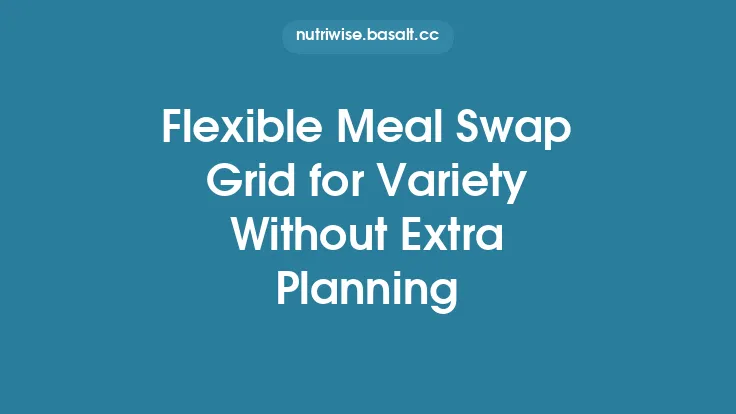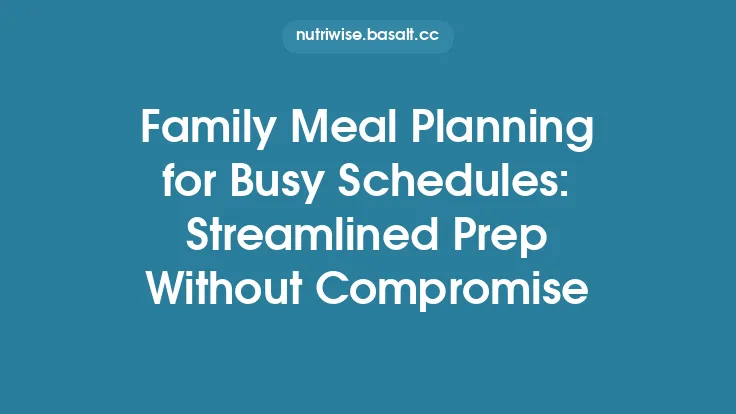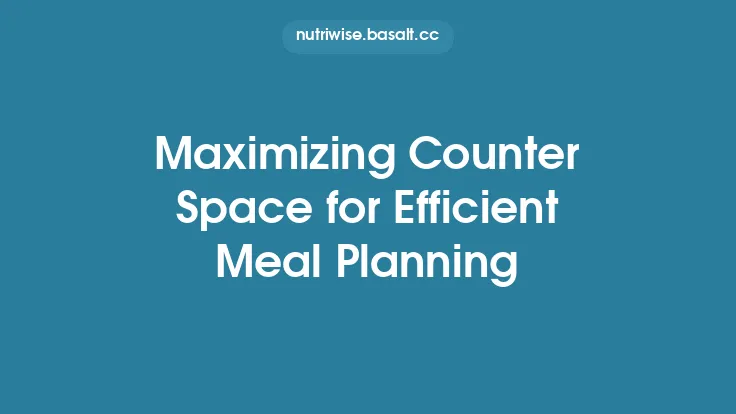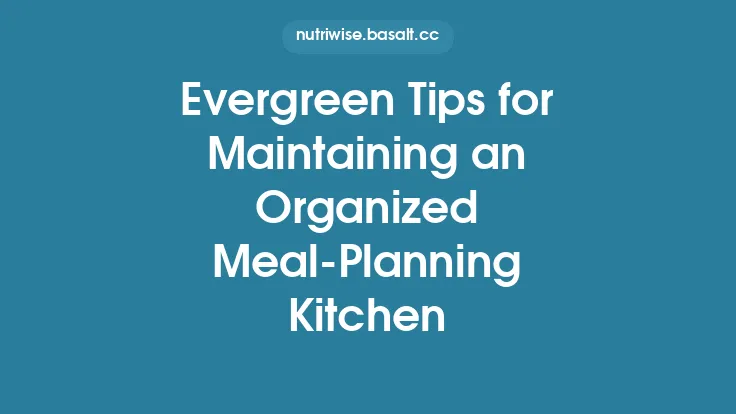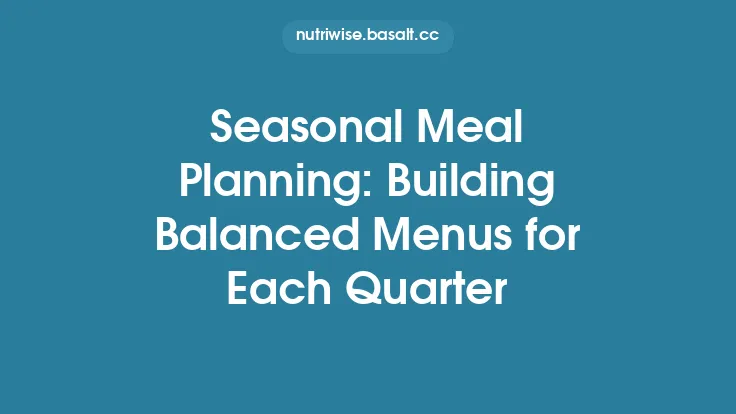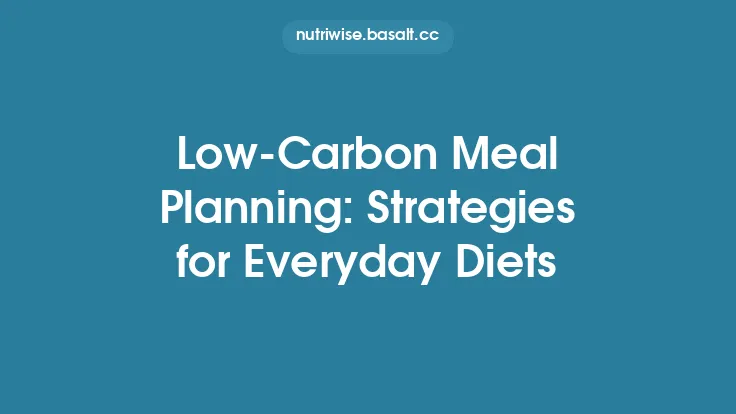Quick‑Edit Digital Meal Planning Template for Mobile Use
In today’s fast‑paced world, the ability to adjust a weekly meal plan on the fly from a smartphone or tablet can be a game‑changer. Whether you’re juggling a hectic work schedule, unexpected social invitations, or simply craving a spontaneous snack, a well‑designed digital template that works seamlessly on mobile devices empowers you to stay organized without sacrificing flexibility. This article walks you through the essential components, design principles, and practical tips for creating and maintaining a quick‑edit meal planning template that feels native to your phone or tablet, while remaining robust enough for long‑term use.
Why Mobile‑First Meal Planning Matters
- Instant Access: Your phone is almost always within arm’s reach, making it the most convenient place to view or modify a plan.
- Real‑Time Adjustments: Unexpected changes—like a last‑minute dinner invitation—can be reflected instantly, preventing the need for a full rewrite.
- Reduced Paper Clutter: A digital solution eliminates the need for printed sheets, aligning with a minimalist lifestyle.
- Cross‑Device Consistency: A cloud‑based template ensures the same view on your phone, tablet, or desktop, keeping you synchronized wherever you are.
Core Features of a Quick‑Edit Template
- Pre‑Populated Drop‑Down Menus
Offer a curated list of common meals, snacks, and beverages. Selecting an item from a drop‑down reduces typing and speeds up entry.
- Editable Cells with Data Validation
Allow free‑form text for custom meals while enforcing constraints (e.g., “Meal Type” must be Breakfast, Lunch, Dinner, or Snack) to keep the sheet tidy.
- Color‑Coded Status Indicators
Use conditional formatting to highlight meals that are “Planned,” “Prepared,” or “Skipped.” A simple color change provides instant visual feedback.
- Embedded Hyperlinks
Link each meal to a recipe URL, a video tutorial, or a note page. Tapping the link opens the resource in a browser or app without leaving the planner.
- Compact Layout
Design the sheet to fit within a single screen width on most smartphones (typically 360–420 px). Avoid horizontal scrolling by using stacked sections or collapsible rows.
Designing for Small Screens: UI/UX Considerations
- Responsive Column Widths: Allocate more space to essential fields (e.g., “Meal Name”) and shrink auxiliary columns (e.g., “Notes”) to fit the screen.
- Touch‑Friendly Controls: Increase row height to at least 44 px and use larger fonts (≥12 pt) to accommodate finger taps.
- Simplified Navigation: Implement a “Home” button that returns the user to the weekly overview, reducing the need to scroll back up after editing a single day.
- Collapsible Sections: Use grouping features (e.g., Google Sheets “Data → Group rows”) to hide less‑used rows like “Optional Snacks” until needed.
Data Entry Shortcuts and Automation
- Auto‑Fill Series: Set up a series for days of the week (Mon, Tue, …) so you can drag to fill the entire column instantly.
- Keyboard Shortcuts: On tablets with external keyboards, enable shortcuts like `Ctrl + C`/`Ctrl + V` for copy‑paste, or `Ctrl + Z` for undo.
- Scripted Buttons: Add a button that runs a short script (e.g., Google Apps Script) to duplicate the previous week’s plan with a single tap, then let you edit only the changed meals.
Syncing Across Devices and Cloud Storage
- Google Sheets: Offers real‑time collaboration, automatic saving, and offline access on mobile apps. Changes made offline sync once you reconnect.
- Microsoft Excel Online: Provides similar cloud capabilities, with the added benefit of native integration on Windows tablets.
- Apple Numbers (iCloud): Ideal for iOS‑only users, ensuring seamless syncing across iPhone, iPad, and Mac.
Whichever platform you choose, enable version history. This lets you revert to a prior week if a quick edit inadvertently overwrites a favorite meal.
Integration with Calendar and Reminders
- Export to Calendar: Use a simple script to push each meal’s preparation time to Google Calendar or Apple Calendar. The event can include the recipe link in the description.
- Push Notifications: Set up a reminder for “Meal Prep” 30 minutes before dinner. On Android, you can use the “Tasker” app to trigger a notification when a specific cell changes.
- Meal‑Prep Timers: Embed a countdown timer (via a hyperlink to an online timer) directly in the “Prep Time” column for quick access.
Using Formulas and Conditional Formatting for Quick Edits
- Dynamic Day Labels: `=TEXT(TODAY(),"ddd")` automatically updates the current day’s column header, helping you focus on today’s meals.
- Status Toggle: A single‑cell drop‑down (“Planned/Prepared/Skipped”) can drive conditional formatting:
=IF($C2="Prepared",TRUE,FALSE)
This formula colors the row green when the meal is marked as prepared.
- Meal Count Summary: `=COUNTIF(C2:C8,"Prepared")` tallies how many meals you’ve already completed for the week, giving you a quick progress snapshot.
Exporting and Sharing Options
- PDF Export: One‑tap export to PDF preserves the layout for printing or sharing with family members who prefer a static view.
- CSV Download: Useful for importing the plan into other apps (e.g., a nutrition tracker) that accept CSV files.
- Link Sharing with View‑Only Permissions: Share a view‑only link with a partner or roommate so they can see the plan without accidentally editing it.
Tips for Maintaining the Template Over Time
- Periodic Clean‑Up: Every few months, archive old weeks into a separate “Archive” sheet to keep the active sheet lightweight.
- Update Drop‑Down Lists: Add new favorite meals or remove rarely used options to keep the selection relevant.
- Backup Routine: Schedule a weekly backup to a secondary cloud service (e.g., Dropbox) to protect against accidental deletion.
- User Feedback Loop: If you share the template with others, solicit feedback on usability and incorporate suggested improvements.
Common Pitfalls and How to Avoid Them
| Pitfall | Why It Happens | Solution |
|---|---|---|
| Horizontal scrolling on phones | Too many columns or wide text fields | Consolidate columns, use abbreviations, and enable text wrapping |
| Accidental overwrites | Touch input can be imprecise | Lock critical cells (e.g., day headers) and use data validation |
| Sync conflicts | Editing the same sheet on multiple devices simultaneously | Adopt a “single‑device edit” rule for the same time slot, or use version history to resolve conflicts |
| Performance lag | Excessive formulas or scripts in a large sheet | Keep calculations simple, use helper columns, and limit script triggers to manual buttons |
Frequently Asked Questions
Q: Can I use this template offline?
A: Yes. Both Google Sheets and Microsoft Excel mobile apps support offline mode. Just open the file while you have internet, and the app will cache it for later edits.
Q: How do I add a new meal without breaking the drop‑down list?
A: Edit the source range of the drop‑down (usually a hidden “Lists” sheet). Adding the new entry there automatically updates all dependent cells.
Q: Is it possible to track nutritional info without turning this into a macro‑tracker?
A: You can add optional columns for calories, protein, etc., but keep them hidden or collapsed if you don’t need them regularly. This maintains the quick‑edit focus while still offering the data when desired.
Q: What if I want to share the plan with a partner who uses a different platform?
A: Export the sheet as a CSV or PDF and send it via email or messaging. Both parties can view the static version regardless of the app they use.
Final Thoughts
A quick‑edit digital meal planning template designed for mobile use bridges the gap between structure and spontaneity. By focusing on touch‑friendly controls, streamlined layouts, and seamless integration with calendars and cloud storage, you create a tool that adapts to the unpredictable rhythm of daily life. Regular maintenance, thoughtful automation, and a clear understanding of mobile UI principles ensure the template remains an evergreen resource—ready to help you plan, adjust, and enjoy your meals with minimal friction, wherever you are.