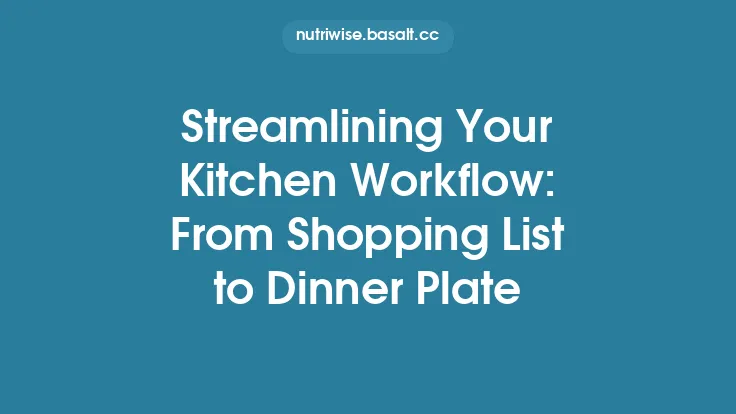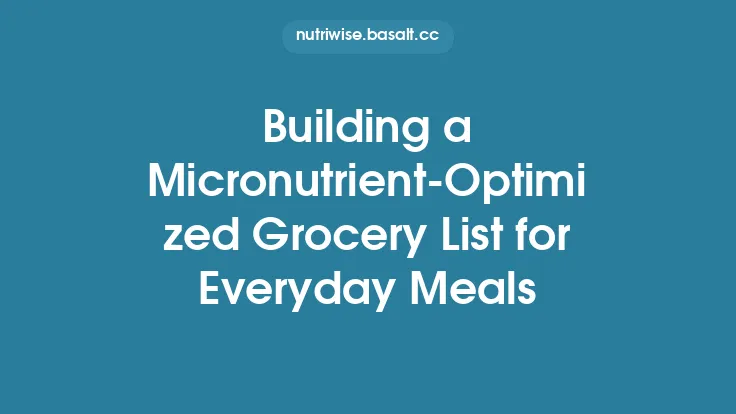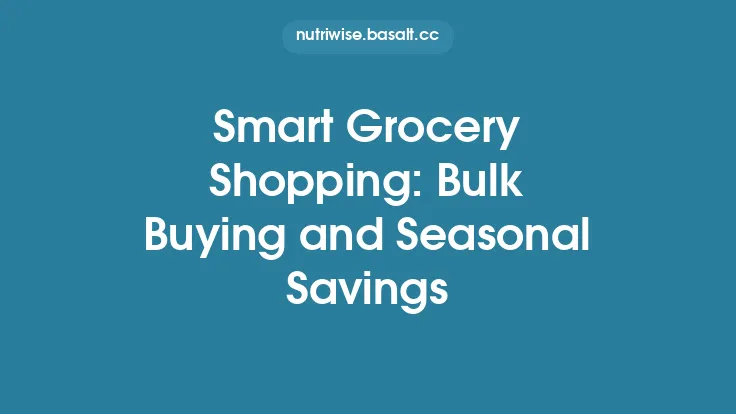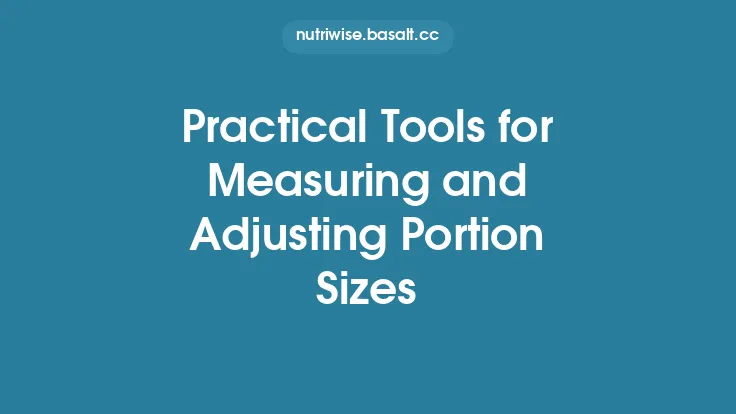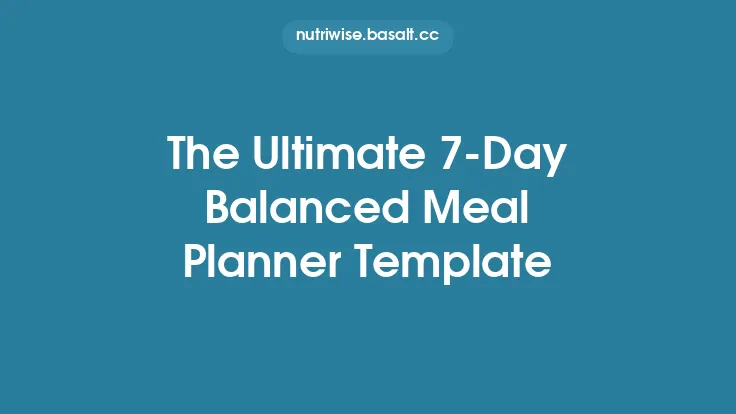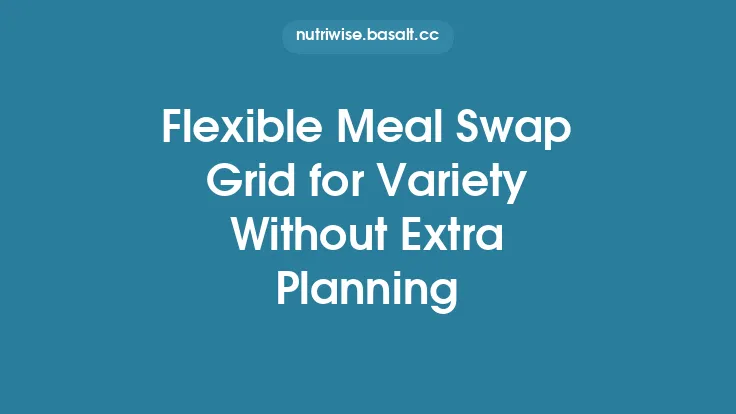When it comes to weekly meal planning, the grocery list is the bridge between the ideas on your kitchen table and the ingredients on your pantry shelves. A well‑designed list not only saves time at the store but also reduces the mental load of remembering what you need, prevents duplicate purchases, and helps you stay organized throughout the year. A season‑neutral grocery list template does exactly that: it provides a consistent framework that works whether you’re shopping for a summer salad or a cozy winter stew, eliminating the need to redesign your list with every change in produce availability. Below is a comprehensive guide to creating, customizing, and maintaining a season‑neutral grocery list that keeps your weekly shopping stress‑free and efficient.
Why a Season‑Neutral Grocery List Matters
- Consistency Across the Calendar
Seasonal produce is wonderful, but the core pantry staples—grains, proteins, canned goods, spices—remain constant year after year. A season‑neutral template anchors your list around these constants, allowing you to slot in seasonal items without overhauling the entire structure.
- Reduced Decision Fatigue
By pre‑defining categories and typical quantities, you eliminate the “what do I need?” question each week. The template prompts you to think only about the items you truly need to restock.
- Improved Inventory Management
A static framework makes it easier to track what you already have versus what you need, minimizing waste and ensuring you never run out of essential ingredients.
- Scalability for Different Household Sizes
Because the template is built on modular sections (e.g., “Proteins – 2–3 servings per meal”), you can quickly adjust quantities without redesigning the entire list.
Core Structure of the Template
A robust season‑neutral grocery list is organized into four primary layers:
| Layer | Purpose | Typical Columns |
|---|---|---|
| Category | Broad grouping (e.g., “Grains & Pasta”) | Category name |
| Sub‑Category | More specific grouping (e.g., “Whole‑grain rice”) | Sub‑category name |
| Item | Exact product (e.g., “Brown rice, 1 kg”) | Item name, Preferred brand (optional) |
| Quantity & Notes | Amount needed and any special instructions | Quantity, Unit, “Check pantry”, “Buy organic”, etc. |
The template can be built in a spreadsheet (Google Sheets, Excel) or a word processor table, but a spreadsheet offers dynamic features such as auto‑sum, data validation, and conditional formatting.
Building Your Master Pantry Inventory
Before you start weekly shopping, create a master inventory that lives on a separate tab or sheet. This inventory lists every staple you keep on hand, along with typical shelf‑life and reorder thresholds.
- List All Staples – Include grains, beans, canned tomatoes, cooking oils, vinegars, spices, and long‑lasting proteins (e.g., frozen chicken).
- Add Shelf‑Life Columns – “Best‑by date” and “Days left” help you prioritize older items.
- Set Reorder Points – For each item, define a minimum quantity that triggers a purchase (e.g., “Reorder when < 2 cups of quinoa remain”).
- Link to the Grocery List – Use formulas like `=IF(Master!C2<Master!D2, "✓", "")` to automatically flag items that need restocking on the weekly list.
Having this master inventory means the weekly list becomes a filtered view of what truly needs replenishment, rather than a manual checklist.
Categorizing Items for Efficient Shopping
The way you group items directly influences how quickly you can navigate the store. Below is a recommended set of categories that work well in most supermarkets, regardless of season:
- Produce – Core (onions, garlic, carrots, potatoes) – these are staples that appear year‑round.
- Produce – Seasonal Add‑Ons – a separate sub‑section where you can quickly add the current season’s fruits and vegetables.
- Grains & Pasta – rice, quinoa, oats, whole‑wheat pasta, couscous.
- Legumes & Beans – dried lentils, canned chickpeas, black beans.
- Proteins – fresh meat, poultry, fish, tofu, tempeh, eggs.
- Dairy & Alternatives – milk, cheese, yogurt, plant‑based milks (kept generic to avoid a “sustainable” focus).
- Canned & Jarred Goods – tomatoes, broth, olives, sauces.
- Baking & Cooking Essentials – flour, sugar, baking powder, oils, vinegars, soy sauce.
- Spices & Herbs – a single column for each spice, with a checkbox for “needs refill”.
- Snacks & Miscellaneous – nuts, crackers, granola bars.
Tip: Arrange the categories in the same order as the store layout you most often use. If you shop at multiple stores, create a “Store Layout” column that you can toggle with a simple drop‑down list.
Using the Template with Weekly Meal Plans
The grocery list is most powerful when it directly reflects your weekly menu. Here’s a step‑by‑step workflow:
- Plan Meals First – Use a separate “Meal Planner” tab to list breakfast, lunch, dinner, and any leftovers.
- Tag Ingredients – In the meal planner, each recipe cell can contain a short code that matches an item in the grocery list (e.g., `BRN_RICE` for brown rice).
- Auto‑Populate the List – With a simple `VLOOKUP` or `INDEX/MATCH` formula, pull all unique ingredient codes from the week’s meals into the grocery list.
- Adjust Quantities – The template can sum the required amounts across all meals, then subtract what you already have (referencing the master inventory).
- Finalize the List – Review the auto‑generated list, add any seasonal produce you want, and mark items you already have on hand.
Because the template is season‑neutral, the only variable you’ll manually add each week is the seasonal produce section, keeping the rest of the list static.
Adapting the List for Different Shopping Environments
Not all grocery trips are the same. You might shop at a large supermarket, a local farmer’s market, or an online delivery service. The template can be tweaked to suit each environment:
| Environment | Adjustments |
|---|---|
| Supermarket | Keep the full category list; use the “Store Layout” column to sort items by aisle. |
| Farmer’s Market | Collapse the list to a “Seasonal Produce” section only; add a “Vendor” column to note which stall sells each item. |
| Online Delivery | Add a “Quantity (Units)” column that matches the retailer’s packaging (e.g., “2 × 500 g”). Include a “SKU/Item Code” column for quick search on the website. |
| Bulk Store | Insert a “Bulk Size” column to indicate the weight you’ll purchase (e.g., “5 kg bag of oats”). |
By toggling a simple drop‑down at the top of the sheet, you can switch the view to match the shopping context, ensuring you only see the relevant rows.
Tips for Maintaining the List Over Time
- Weekly Review – After each shopping trip, mark purchased items with a checkmark. This habit keeps the list current and prevents “ghost” items from lingering.
- Quarterly Clean‑Up – Every three months, scan the master inventory for items you haven’t used in the past six months and consider removing them.
- Version Control – If you share the template with a partner, use a cloud‑based file (Google Sheets) and enable “Version History” to revert accidental deletions.
- Backup – Export a PDF copy of the list after each week’s planning session; this serves as a quick reference if you lose internet access.
- Customization Slots – Reserve a few rows at the bottom of each category for “Special Requests” (e.g., “Birthday cake ingredients”) so they don’t disrupt the core structure.
Integrating the Template with Digital Tools
While a printable list works well for many, integrating the template with digital assistants can further streamline the process:
- Google Keep / Apple Reminders – Export the final list as a CSV and import it into a note‑taking app that syncs across devices.
- Voice Assistants – Use a script (e.g., Google Apps Script) that reads the unchecked items aloud when you ask, “What’s on my grocery list?”
- Barcode Scanners – Some smartphone scanner apps can add items directly to a Google Sheet via a webhook, allowing you to scan pantry items as you run low.
- IFTTT/Zapier Automation – Set up a trigger that, when a new row is added to the “Seasonal Produce” section, sends a notification to your phone or email.
These integrations keep the list dynamic without sacrificing its season‑neutral foundation.
Printable vs. Digital Formats
| Aspect | Printable | Digital |
|---|---|---|
| Portability | Easy to carry to the store; works offline. | Accessible on any device; no paper waste. |
| Visibility | Large‑format view of the entire list at once. | Can collapse/expand categories for a focused view. |
| Interactivity | Manual check‑off with a pen. | Clickable checkboxes, auto‑sum, conditional formatting. |
| Customization | Requires re‑printing after changes. | Instant updates; formulas recalculate automatically. |
| Best Use Cases | Quick trips to a local market, shared family copy on the fridge. | Ongoing weekly planning, integration with meal‑planner apps. |
Many users find a hybrid approach most effective: keep a printed “master” version on the fridge for quick reference, and use the digital version for weekly updates and inventory tracking.
Common Pitfalls and How to Avoid Them
| Pitfall | Why It Happens | Solution |
|---|---|---|
| Over‑categorizing | Too many sub‑categories create a cluttered list. | Stick to the core categories above; use notes for finer detail. |
| Forgetting to Update the Master Inventory | Busy weeks lead to neglecting pantry checks. | Set a recurring calendar reminder (e.g., Sunday evening) to audit the inventory. |
| Relying on Exact Quantities | Recipes vary; strict amounts can cause waste. | Use “range” quantities (e.g., “1–2 cups”) and let the list indicate “minimum needed”. |
| Duplicating Items Across Sections | Same ingredient appears in both “Core Produce” and “Seasonal Add‑Ons”. | Consolidate duplicates; use a single row with a “Seasonal?” checkbox. |
| Ignoring Store Layout Changes | Store re‑shelves, making the list inefficient. | Periodically review the “Store Layout” column and adjust the order accordingly. |
By anticipating these issues, you keep the template lean, functional, and truly stress‑free.
Final Thoughts
A season‑neutral grocery list template is more than a static checklist; it’s a living framework that aligns your pantry, your weekly meals, and your shopping habits into a seamless loop. By establishing a clear category hierarchy, linking the list to a master inventory, and leveraging simple spreadsheet automation, you eliminate the guesswork that often turns grocery shopping into a chore. Whether you prefer a printed copy on your fridge or a cloud‑based sheet that talks to your voice assistant, the principles remain the same: consistency, clarity, and adaptability.
Implement the structure outlined above, tailor the categories to your favorite stores, and revisit the list each week. In doing so, you’ll experience smoother grocery trips, fewer forgotten ingredients, and more mental bandwidth to enjoy the meals you’ve planned—no matter what season the calendar says. Happy shopping!